Att System 25 Manuel d'utilisateur Page 1
Naviguer en ligne ou télécharger Manuel d'utilisateur pour Téléphones Att System 25. AT&T System 25 User Manual Manuel d'utilisatio
- Page / 85
- Table des matières
- MARQUE LIVRES
- AT&T 1
- Contents 3
- Glossary 4
- Introduction 5
- Attendant Consoles 6
- Console Buttons 6
- Loop Buttons 7
- Automatic Loop Selection 7
- Selector Console 7
- Handset Tones 8
- Ringing Tones 9
- Data Dial Code (DDC) 10
- Personal Dial Code (PDC) 10
- Display Unit 10
- Queue Status 10
- This Guide 11
- Additional Information 11
- Attendant Features 13
- Answering Calls (Continued) 14
- Attendant Message Waiting 15
- Hang up 16
- Conference Calls 17
- Conference Calls (Continued) 18
- Directory 19
- 7 8 # 20
- 7 8 4 5 20
- Placing Directory Calls 21
- Exiting from the Directory 21
- Viewing Display Screens 22
- Symbols Used in Displays 23
- Display (Continued) 24
- Display Functions 25
- Placing Calls on HoId 26
- Returning to the Held Call 27
- Hold (Continued) 28
- Incoming Calls 29
- Switching Between Parties 30
- Incoming Calls (Continued) 31
- Using Inspect 32
- Deactivating Inspect 32
- Inspect (Continued) 33
- Night Service 34
- Using the Paging System 35
- Parking a Call on the SLAC 36
- Picking Up Parked Calls 37
- Placing Calls 38
- For Someone Else 39
- Placing Calls (Continued) 40
- Position Busy 41
- System Alarm 42
- Testing Your Console 43
- Standard Multiline Features 45
- ACCT ENTRY 46
- Automatic Intercom 47
- Call Accountability 48
- Call Waiting 49
- Callback 50
- Callback (Continued) 51
- Coverage 52
- Data Calls 53
- Placed from Your Telephone 53
- Direct Group Calling 54
- Exclusion 56
- Following 57
- Signing Out All Extensions 58
- Forwarding 59
- Hands-Free Answering 60
- Last Number Dialed 61
- Leave Word Calling 62
- Message Waiting 63
- PersonaI Message Waiting 64
- Picking Up Calls 65
- Programming Numbers 66
- Programming Buttons and 67
- Personal Speed Dialing Codes 67
- # 4 68
- Repertory Dialing (REP DIAL) 70
- Signaling 71
- Speakerphone 72
- Ending Calls 73
- Speed Dialing 74
- Transfer 75
- AT&T System 25 83
- QUICK REFERENCE CARD 83
- 555-540-706 85
- Graphics © AT&T 1988 85
Résumé du contenu
AT&TAT&T System 25Switched LoopAttendant ConsoleUser Guide
Data Dial Code (DDC)When your System 25 was installed, Data Dial Codes (DDCs)were assigned to data terminals. If you have a data terminalassociated wi
This GuideThis guide has two feature sections: Attendant Features andStandard Multiline Features. The Attendant section describesthe features you will
Attendant FeaturesAnswering Calls✓❑You can receive only one call at a time on your console; calls areheld in a queue at the System 25 until you (or th
Answering Calls (Continued)When a call arrives at the console from an inside phone, thedisplay shows the extension number and name of the personcallin
Attendant Message Waiting❑You can use a Message light to notify people of a waitingmessage.When you dial an extension, the status of the lightnext to
Attendant Message Waiting (Continued)3 After confirmation tone, press ATTENDANT MESSAGE WAITING again.The light next to this button goes off.4 Hang u
Conference Calls❑You can set up a conference that includes a combination ofSystem 25 extensions as well as outside calls. You may have upto five confe
Conference Calls (Continued)5 Press the LOOP button next to the blinking light to add thisperson to the conference.The loop where the last conferee w
Directory✓❑If your System Administrator has set up a system directory, youcan use the display to obtain extension numbers, data numbers,or DGC access
©1989 AT&TAll Rights ReservedPrinted in USATO ORDER COPIES OF THIS DOCUMENT REFER TO DOCUMENTNUMBER 555-540-706.Contact:Call:Write:Your AT&T s
Directory (Continued)34Press # .❑The system will provide you with the first name in the directory thatmatches the search combination that you specif
Directory (Continued)Placing Directory CallsWhen the display shows the name and number of the personyou want to call, press CALL.The system will autom
Display✓❑The console’sincoming andas follow:built-in display provides visual information aboutoutgoing calls.Various uses for your display are Ha
Display (Continued)Pressing the INSPECTmode, where you canbutton puts the display into the Inspectcheck the information associated withspecific button
Display (Continued)The following Call Type identifiersthe Screen 2 display.Display symbolabdfgnpsuappear on the right side ofMeaning of the symbolThis
Display Functions✓❑The LOCAL button provides access to special features built intoyour display unit.The buttons at the top of the telephone (nextto th
Hold✓❑You can hold calls while you attend to other matters and thenpick them back up. After you put a call on hold, you may hangup the handset without
Hold (Continued)Returning to the Held Call1 Press the LOOP button next to the blinking light.2 If necessary, lift the handset to continue talking.Usi
Hold (Continued)DisplayThe display screen goes blank after a call has been put on hold.When you return to a held call, the same display originallyasso
Incoming Calls✓❑You can use either your SLAC or Selector Console to send callsto other telephones.Before you send (extend) a call, you cancheck to see
Contents1Introduction9Attendant FeaturesAnswering Calls9Attendant Message Waiting11Conference Calls13Directory15Display18Display Functions21Hold22Inco
Incoming Calls (Continued)Switching Between PartiesYou can switch back and forth between the caller (source) andthe person you want to connect the cal
Incoming Calls (Continued)When you dial the inside extension, Screen 1 displays it. &372 Taylor,B 4Screen 2 remains the same.OUTSIDE
Inspect✓❑The inspect mode allows you to use your console display to getthe following information: The extension number and associated name for eith
Inspect (Continued)DisplayTo display information about a held or ringing call, press theLOOP button of the call. The display is the same as the onetha
Night Service❑When you leave for the night, the system can be set so thatincoming calls either ring a night bell or are directed topreassigned telepho
Paging❑If your company has a paging system, you may access thesystem by using either a button or a code. See your SystemAdministrator for the paging a
Park❑Parked calls are similar to held calls except that they can bepicked up from any telephone. Any call can be parked on theSLAC, but only one call
Park (Continued)2 If the call is for someone else, dial or page that person andidentify the code where the call is parked.3 Hang up.NOTE: If the parke
Placing Calls✓❑You can place calls to people inside or outside your companywith LOOP buttons.Placing Inside CallsUsing the SLAC1 Lift the handset an
Placing Calls (Continued)When an Incoming Call is Ringing1 Press an idle LOOP button,The red light moves to the selected button.2 Listen for dial to
ForwardingHands-Free AnsweringLast Number DialedLeave Word CallingMessage WaitingPersonal Message WaitingPickupProgramming NumbersRecallRepertory Dial
Placing Calls (Continued)DisplayTypical display for an inside call shows the extension numberand name of the person called. The digit “3” indicates th
Position Busy❑You can make your SLAC temporarily unavailable to mostincoming calls by pressing POS BUSY . This places your consolein the Position Busy
System Alarm✓❑If the green light next to the ALARM button flashes, there is aproblem with the System 25.Notifiy your System Administrator atonce.If y
Testing Your Console✓❑You can test the lights and ringer on your SLAC and the lightson your Selector Console.On the SLAC, the Test/Programswitch is lo
Standard Multiline FeaturesAccount Code Entry✓❑For bookkeeping purposes, account codes may be assigned touse with certain calls. If you are required t
Account Code Entry (Continued)23NOTE: You will be disconnected from your call when youPress ACCT ENTRYTherefore, do not press it until you havefinish
Automatic Intercom❑You and another person may each have a button labeledAUTO ICOM that you can use to call each other.Using AUTO ICOM1 Press AUTO ICO
Call Accountability❑You can use your own extension number at any telephone toplace toll calls that should be billed to you.Billing Calls to Your Exten
Call Waiting❑Some telephones in your System 25 may have the Call Waitingfeature. When you dial the extension of a person who has thisfeature and their
IntroductionThis guide describes how toAttendant Console (SLAC).Attendant Console (DTAC),console.Featuresuse the System 25 Switched LoopIf you have a
Callback❑If a System 25 extension or outside line is busy when you place acall, you can request a callback. Your call will wait in a line(called a que
Callback (Continued)DisplayTypical displays for Callback areWhen you successfully completeshown below.a Callback request, the displayshows :CALL QUEUE
Coverage❑You may be covering calls for other telephones. In this case,calls will be sent to you after a preset number of rings, and willbe handled lik
Data CallsPlaced from Your Telephone❑If your System Administrator has assigned a DATA button toyour telephone, you can use it to place data calls for
Direct Group Calling (DGC)❑Your System Administrator will advise you if you have beenassigned as a member of a Direct Group Calling (DGC) group.Calls
Direct Station Selection (DSS)❑DSS buttons allow numbers to be stored in the memory systemso you can make calls without dialing the digits. There are
Exclusion❑This feature prevents others from listening in on a shared line.While on a call, activating this feature will automaticallydisconnect all ot
Following✓❑You can have your personal calls sent to another telephone byusing either the Following or the Forwarding feature. To use theFollowing feat
Following (Continued)Signing Out All ExtensionsThis procedure signs out all extension numbers that have beensigned in at this telephone except for the
Forwarding❑You can have personal calls sent to another telephone or to anoutside number. Forwarding allows you to direct calls toanother location whil
Attendant ConsolesThe Switched Loop Attendant Console (SLAC) can be usedalone or with a Direct Extension Selector Console (SelectorConsole). The setup
Hands-Free Answering❑The Hands-Free Answering (HFAI) feature allows you to answercalls without lifting the handset. Turn this feature off beforeleavin
Last Number Dialed❑You can redial the last number you dialed (up to 16 digits) byusing the LAST # DIALED button.Numbers are stored in LAST # DIALEDw
Leave Word Calling❑You can use the Leave Word Calling feature only if the VOICEPOWER Voice Message System (VMS) is connected to yourSystem 25. You may
Message Waiting✓❑Message Waiting is available on most multiline telephones, andis a feature that can be used by anyone in the system. Mosttelephones h
PersonaI Message Waiting❑You and another person may have been assigned buttons thatare used to signal each other. If so, a message waiting isindicated
Pickup✓❑Pickup allows you to answer a call that is ringing at anothertelephone.All multiline telephones have this fixed feature.Pickup calls arrive at
Programming Numbers❑You can program numbers into FLEX DSS buttons, REP DIALbuttons, and Personal Speed Dialing codes. While onlyextension numbers c
Programming Numbers (Continued)Using # as a CharacterIf you want to use a“#” as an actual character, you must placetwo “#”s in the programmed number.F
Programming Numbers (Continued)Programming or Removing Numbers1234Listen for dial tone, then press❑❑# 4 .If you want to remove a number, go to Ste
Recall❑If a System 25 telephone or outgoing line is busy when youattempt to place a call, you can press RECALL and hang up.When the telephone or out
Loop ButtonsVoice communications paths between your console and theSystem 25 are called loops.Your console receives calls one at atime; if you are bus
Repertory Dialing (REP DIAL)❑You can program telephone numbers, account codes, or featureaccess codes into REP DIAL buttons (a maximum of 28characters
Signaling❑You can use a button to send an alert to another telephonewithout actually calling that telephone.Signaling Another Telephone1 Do not lift t
Speakerphone✓❑Your SLAC has a button that allows you to answer and placecalls without lifting the handset. You can switch fromspeakerphone to handset
Speakerphone (Continued)Ending Calls1 Wait until you have completed your conversation.2 Press SPEAKERPHONE .The lights next to the Speakerphone and
Speed Dialing❑Speed dialing allows you to dial telephone numbers (or enteraccount codes) by simply dialing “#“ and a 2- or 3-digit code.There are two
Transfer✓❑If you use TRANSFERon the SLAC to extend calls, unansweredand busy calls will not be returned to your console and may belost .When you tran
Glossaryaccount codeentryalarmassigned buttonassigned featureattendantattendant messagewaitingautomaticintercomBISbasic consolebusy-to-idleremindercal
call waitingcallbackconferencingconfirmationtonecoverageDDCDGCDSSDXS buttonsdata call (fromtelephone)dequeueing toneexclusionextending callsa telephon
FPDCfast busy tonefeature accesscodefixed featurefollowing/forwardinggroup selectbuttonshands-freeansweringholdidle line preferenceinside callleave wo
Using the Selector Console If you are placing a call to extension 273:➤ Press the 200 Group Select button on the bottom row.➤ Press the 73 DXS button
message waitingmessage waitingsignalnight serviceoff-hookon-hookoutside calloutside linePDCpaging featureparkpersonal messagewaitingpickupfeature that
position busyprime linepreferencequeuequeueing tonerepertory dialingringback toneringing linepreferenceSLACselector consolesend all callssignalingfeat
startswitchhooksystemadministratortestspecial ringbackone long tone followed by one short, dulltonetone indicating that the person you dialed isbusy o
AT&T System 25QUICK REFERENCE CARDSwitched Loop Attendant ConsoleFEATURE ACCESS CODESFEATUREDESCRIPTIONCODEAccount Codeto enter an Account Code* 0
QUICK REFERENCE CARDSwitched Loop Attendant Console(See Features list on other side.)
555-540-706Graphics © AT&T 1988
Ringing TonesSystem 25 signals you with four distinctive rings. The rings andtheir descriptions are listed below.INSIDE CALL llllllllllllllllllll (o
Plus de documents pour Téléphones Att System 25

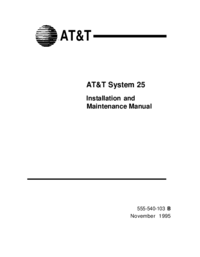
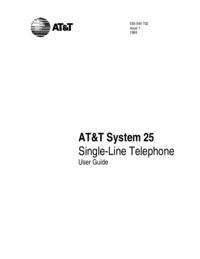


 (166 pages)
(166 pages)







Commentaires sur ces manuels